How Do I Remove a Virus From My iPhone?
- Sheldon M

- Jun 19, 2024
- 2 min read
In the ever-evolving landscape of digital security, iPhones have long been heralded for their robust protection against malware compared to other platforms. However, while rare, iPhones are not immune to viruses. Understanding how to detect and address potential threats is crucial for maintaining the integrity of your device and personal data.
The Myth of Invulnerability
It’s widely acknowledged that iOS devices, including iPhones, enjoy a higher level of security due to Apple’s stringent app vetting process and the closed nature of the operating system. A 2015 report underscored this disparity, revealing that a staggering 97% of malware was directed at Android devices, leaving a scant percentage targeting iPhones. This stark contrast often leads iPhone users to believe they are impervious to viruses, but vigilance remains essential.
Signs Your iPhone Might Have a Virus
Identifying a potential virus on your iPhone can be challenging, given their rarity. However, certain indicators should prompt further investigation:
Unexplained Battery Drain: Malware often runs processes in the background, consuming battery life.
Unusual Data Usage: Viruses may transmit data surreptitiously, leading to unexpected spikes in usage.
App Malfunctions: If apps crash frequently or behave unexpectedly, it could be a sign of malware interference.
Unexpected Pop-ups or Redirects: Malicious ads or phishing attempts can manifest as intrusive pop-ups or redirects in your browser.
Steps to Remove a Virus from Your iPhone
If you suspect your iPhone has been compromised, take immediate action to mitigate the risk:
Clear Browser History and Data:
Navigate to Settings > Safari (or your browser) > Clear History and Website Data. This step helps eliminate potential sources of malicious scripts or cookies.
Restore Your iPhone:
Consider restoring your iPhone from a recent backup. Alternatively, reset your device by going to Settings > General > Reset > Erase All Contents and Settings. This method ensures a clean slate, although it requires reinstalling apps and data.
Update iOS Regularly:
Keep your iPhone’s operating system up to date to benefit from the latest security patches and enhancements.
Preventive Measures to Safeguard Your iPhone
To proactively protect your iPhone from future threats:
Avoid Jailbreaking: Resist the temptation to jailbreak your device, as it bypasses security protocols and exposes your iPhone to potential malware.
Download Apps from Trusted Sources: Stick to the App Store for app downloads to minimize the risk of installing malicious software.
Exercise Caution with Links: Avoid clicking on suspicious links or pop-ups, especially from unknown sources or unsolicited messages.
Stay Informed and Proactive: Regularly educate yourself on emerging threats and security best practices to fortify your device against potential risks.
Conclusion
While iPhone viruses remain rare, understanding the signs of compromise and taking swift corrective measures are crucial steps in maintaining your device’s security. By staying informed, practicing prudent digital habits, and leveraging the built-in security features of iOS, you can enjoy a safer and more secure mobile experience.
For personalized assistance with iPhone virus removal or additional security tips, consider consulting with trusted tech support services. Protecting your digital assets starts with awareness and proactive measures—ensuring your iPhone remains a fortress against potential threats in the digital age.
Stay secure, stay informed, and enjoy peace of mind with your iPhone.

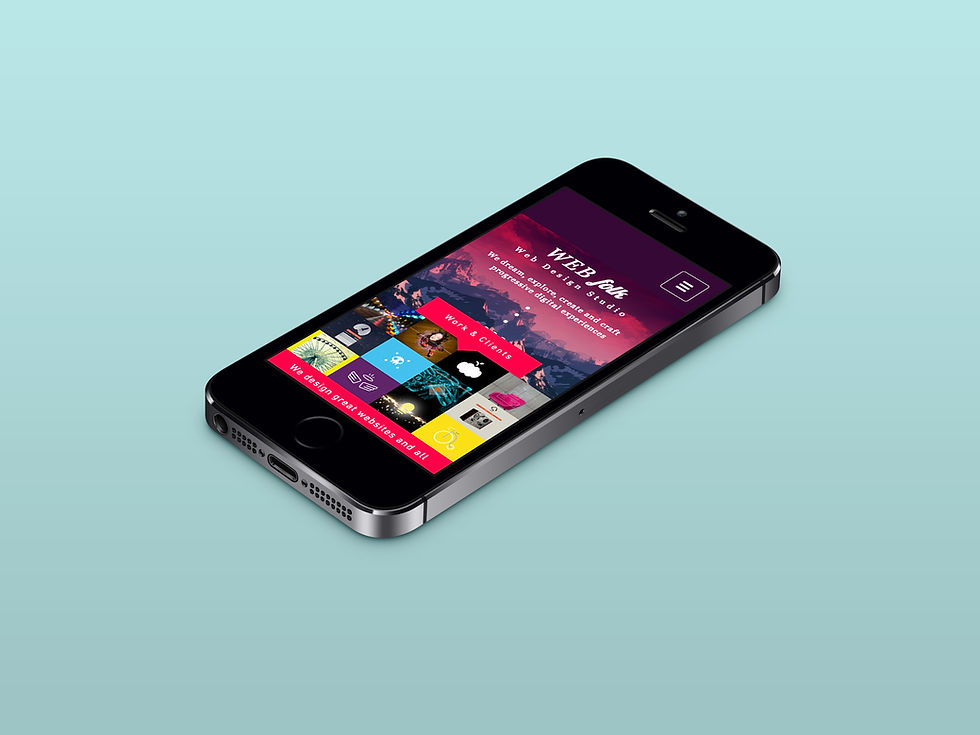

Comments